No, I don't think it's musicbee. It's the program I use to download music, it tries to autofill information and sucks at doing so.
If your <Year> format is " 2017", a simple search and replace (via regex) (Musicbee button > Tools > Tagging Tools > Search and Replace) should fix it.
You should try it out first on one song.
1) Highlight the song that has that particular <Year> format
2) Select <Year>
3) the following regex: ^\s
4) Replace is blank
4) Select regex match
5) Hit preview and save changes if you like itWhoops, Search and Replace doesn't have <Year>. Well, there's two approaches in handling this: Advanced Search and Repair offered by Additional Tagging Tools or MP3Tag. In both cases, try it out on one song first before editing the rest.
I. Advanced Search and Repair
1) Create a new preset under Additional Tagging Tools (Musicbee button > Tools > Additional Tagging Tools > Advanced Search and Replace > Advanced Search and Replace > Create):
http://musicbee.wikia.com/wiki/Additional_Tagging_and_Reporting_Tools#How_to_install_and_use2) See config picture:
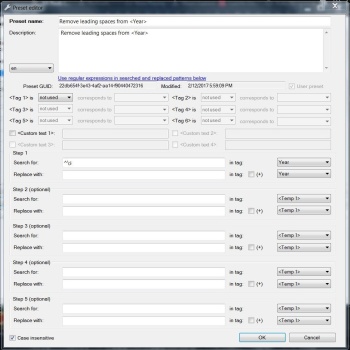
3) Hit OK, preview and apply if the preview looks right
II. MP3Tag
1) In Musicbee, highlight all of the songs that have leading spaces in <Year> (or your entire library), export it to an external playlist (right click > Add to playlist > External Playlist)
2) Open said external playlist with mp3tag
3) Use the quick action (replace using regular expression)
4) The field should be
YEAR, the regular expression should be
^\s and the replace match field should be left blank.
5) Hit OK to start the replacement.
6) Again, do it to one song first to see if it works.
7) After editing, you may have to rescan your library if you don't have Musicbee automonitoring your folders for changes.
In all, both approaches should remove the leading space from <Year> while leaving those without leading spaces untouched.
Regex explanation for
^\s:
^ = start of the line
\s = space