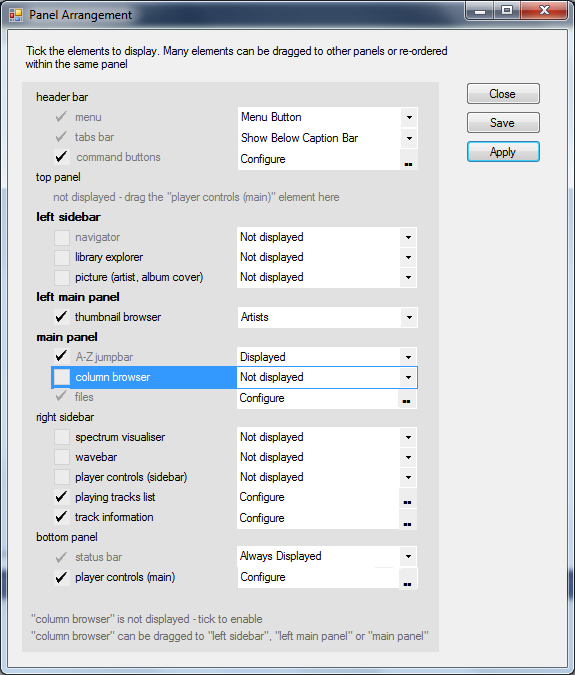In this mockup, all elements are in the one layout panel including ones not enabled. Enabling an element just requires ticking it.
The active element (blue in the mockup) can be dragged within the same panel section or to other panel sections - the valid panel sections are bolded (or some other visual cue). As per bee-liever's suggestion (if i understood correctly) the main musicbee application window could be overlayed with a colour mask for the active section in the Panel Arrangement dialog so the user knows better what area is being edited.
An information message down the bottom also indicates which panel sections the element can be moved to
Some elements are permanently ticked with a dimmer tick. The elements that cant be moved are a dimmer colour.
As previously mentioned, some elements will have a configuration dialog. The same dialog can be accessed directly on the MusicBee application GUI via right click/ Configure Panel
You can click "Apply" to see the impact on the MusicBee application window.