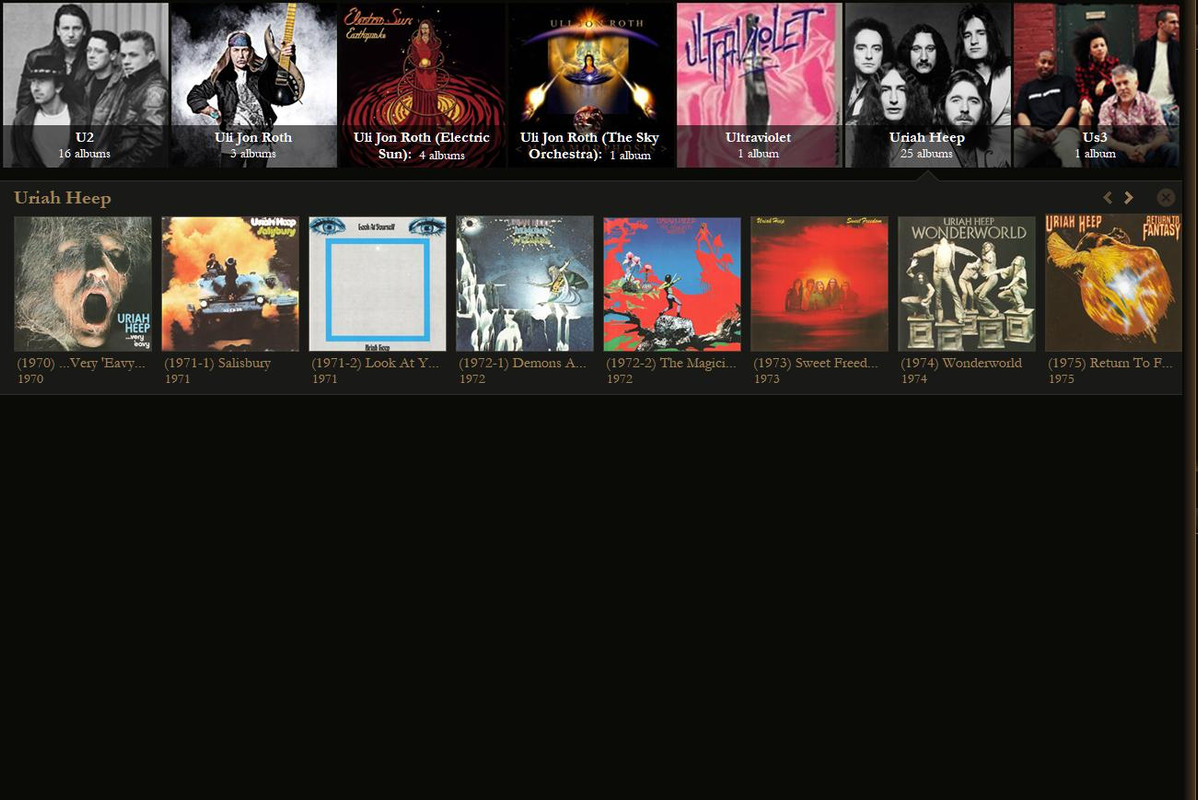I suspect you have Match *any* of the following rules selected rather than Match *all* of the selected rules. It's right there at the top.
That filters out every file so there are none left. By telling it "all" that means that every single thing in the filter must be met before any files are to be shown.
Here is my filter for Lossless Music (using "any"):
Kind > is > MPEG audio file
Kind > is > AAC audio file
Kind > is > WMA audio file
Genre > is not > Audio Book
Genre > is not > Podcast
Genre > is not > Radio Show
If I change lines 4-6 to "is" instead of "is not", then my filter will show all lossy formats in lines 1-3. If the filter contains "is not", the entire filter fails and every file in my library is shown.
UPDATE (solved):
The average person would try to write the filter just as I have shown. And it will fail. I have figured out that you have to nest any "is not" functions within the filters in lines 1-3. I do not remember this being in the wiki section that I read. Some examples would be nice addition to the wiki.
New filter that works (any):
Kind > is any of > AAC audio file; MPEG audio file; WMA audio file
and > Genre > is not any of > Audio Book; Podcast; Radio Show
To nest ("and") you have to click [.] on the right side of the first line of the filter.