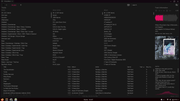1
Tips and Tricks / Re: [GUIDE] How to use Musicbee on Linux (Archlinux/Debian based distro)
« on: July 03, 2024, 07:09:20 AM »Disclaimer : English is not my native language. Feel free to correct me if I'm not clear.
Hi,
I lost a LOT of time tinkering with native linux music managers, trying to make them suitable for me. I should have directly tried to use Musicbee through wine. Musicbee is clearly the best music manager out there !
I'm not the only one to try this out but some posts I read on the forum aren't really updated and they encourage people to install useless wine dependencies.
I run Archlinux but I don't think it really matters. Here is what I've done :
1) Install wine-staging and winetricks. If you're on arch, I think you know how to do this... Code
Codesudo pacman -S wine-staging winetricks
Note : wine-mono package is useless (it just downloads wine-mono.msi but doesn't install it for wine) and you don't need wine-mono for Musicbee anyway.
Archlinux is easy.
For Debian-based distro, it's a little bit more annoying : https://wiki.winehq.org/Ubuntu
2) MS .NET 4.8 doesn't work with a 64bits wineprefix yet so you'll need to create a new 32bits wineprefix for MusicBee ! It's better to use distinct wineprefix than just one wineprefix for all your windows softwares because if you mess up with wine components, you can simply delete the wineprefix and start again.CodeWINEARCH=win32 WINEPREFIX=path/to/whereYouWantYourWineprefix/ winecfg
Note: If you're new to Linux, you of course need to change path/to/whereYouWantYourWineprefixwith a valid location. For example, I created this wineprefix in a hidden folder in my music library: WINEPREFIX=/home/mreve/Musique/.wine32MBee/
Note 2 : If you have a 4K screen, I suggest you to change the screen resolution to 240ppp in the tab Display.
3) Install Musicbee dependenciesCodeWINEPREFIX=path/to/whereYouWantYourWineprefix/ winetricks -q dotnet48 xmllite gdiplus
4) Download the latest Musicbee version (take the full download) : https://getmusicbee.com/forum/index.php?board=6.0
5) Unzip and install MusicbeeCodeWINEPREFIX=path/to/whereYouWantYourWineprefix/ wine MusicBeeSetup_3_3.exe
Et voilà !
You can then create an alias to easily launch Musicbee. Here the command line to do this :Codeecho "alias Musicbee='WINEPREFIX=path/to/whereYouWantYourWineprefix/ wine path/to/whereYouWantYourWineprefix/ /drive_c/Program\ Files/MusicBee/MusicBee.exe'" >> ~/.bashrc
Close your terminal and open a new one to use the new alias. Don't be afraid of all the errors in the terminal. It's normal when using Wine. The main thing is that Musicbee is perfectly running !
Current issues (WINE staging 4.20 - Musicbee 3.3) :
1) Error when dragging playlists into a folder from the left panel
WORKAROUND : Arrange the playlists from the file manager (in the Musicbee library folder)
2) Crash when trying to change settings in File converters section
WORKAROUND : None but It is still possible to use the format conversion feature (Menu-->Tools-->Convert Format)
3) You say to me
This worked perfectly for me on Manjaro 6.9.5-1 to get MusicBee working, However, the wine 32 prefix would only have alsa as a sound driver (winealsa.drv), which only saw HDMI audio outputs, and setting it to pulse would not show any audio outputs at all. I needed to install lib32-libpulse:
Code
sudo pacman -S lib32-libpulseCode
WINEPREFIX=path/to/whereYouWantYourWineprefix/ winetricks sound=pulse