Just as an aside, why is it important where your files are located and what they're named. Isn't the point of tagging and using a library manager to avoid needing a perfect folder and naming structure to get library information?
That could be one reason to use a library manager, but it's not the only one and is not mine.
There are several reasons why I keep the folder structure as diligently as I do. The main reason is that the library exists in multiple locations, and it is much easier to check and keep backups consistent if the folder structure is consistent as well. I don't have any music files directly on my PC, they are all on an external hard drive. All the music is in the directory "music", which basically has two subdirectories "ALAC" and "FLAC", and within these two folders, everything is grouped according to "Album Artist" "Album" "Tracks". There are no other files in the directories, no image files or log or text files. That means, when an album is renamed in the library manager, the folder is also renamed. That has several advantages:
1. It makes it easy to control and keep all backups consistent. I can just right-click the ALAC folder on my disc and the ALAC folder on my NAS and see the exact same number of bytes and the exact same number of files, so I know the backup is perfect. This has already helped me several times over the years to notice if a backup for some reason was inconsistent or did not get all the files.
2. Any copy of the music directory is a perfect copy and can replace any other existing copy. A few years ago, the "core" hard drive with my music collection crashed on our stone floor. Fortunately, I could just buy a new hard drive, copy all the files over from a backup, and everything was 100% as it was before.
3. I periodically check the files with PerfectTunes for accuracy, so that's easy as well if they are all in one folder.
4. The files on the NAS are accessed from a variety of programs. A hifi streamer, a few players on my smartphone, file managers, etc. A clear directory structure is very useful for navigation there. On the NAS are not JUST music files, but the music files are all in one folder with subdirectories, and all music playing devices are referred to that one folder.
Last but not least, when I started to rip my CD collection and buying high-res files, I started organizing them as well. So my files were "orderly" from the beginning. It was then the logical step to put them all into the same folder. I never had a loose collection of files spread out over different directories that I started to manage one day with a library manager. My collection was "consistent" from the very beginning, and so I just have a natural inclination to keep it that way. I admit, I enjoy that the files on all hard drives/NAS exist in the exact same spot. Makes many things easy. Relative playlists can be used on any drive from any program. I often use file managers so consistency helps there. All my computer files are more or less in orderly directory structures.
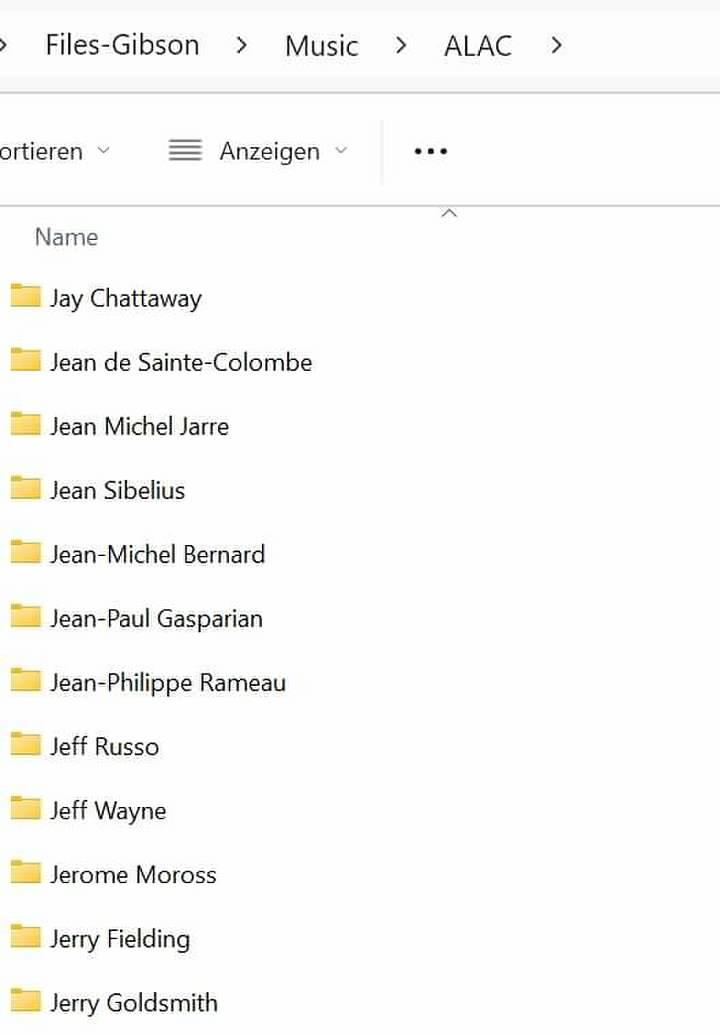
In any case, frankz and hiccup, your insightful responses have certainly helped me get a better grip on MusicBee and how to proceed. Very much appreciated.