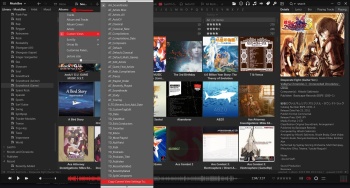1) Organize the main panel based on your preferences (views, which fields to display, width of the columns, sorting order, etc)
Views and custom sort order are located in the panel's drop menu (see red arrow in screenshot below)
Views can be either tracks, album covers and tracks, album covers or artist pic
Sort order can be customized by "Define Custom Sorting..."
2) Click the area pointed out by the red arrow in the screenshot below to bring up the drop menu again and, as highlighted in the screenshot, select "Copy Current View Settings To..." and name it.
3) Now, whenever you create your autoplaylist, you can use that view as your default, as highlighted in the screenshot I posted in my earlier response.
TIP: If you already made a huge number of autoplaylists and do not feel like opening every single one of them to choose your customized default view, you can use something like Notepad++ to open up all of your autoplaylists at once (location: My Music\MusicBee\Playlists), search in every document for CustomSettingsName="whatever is the default name", and "replace all in all opened document" with CustomSettingsName="My new default name". Then File > Save All